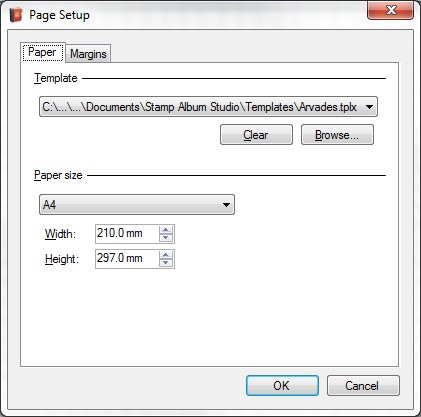
Adding a template to an existing album
When you have already started designing an album without using a profile you can still add a template to the album very easily. You can do this in the screen "Page Setup" which can be reached via the Main Menu option Print > and then Page setup:
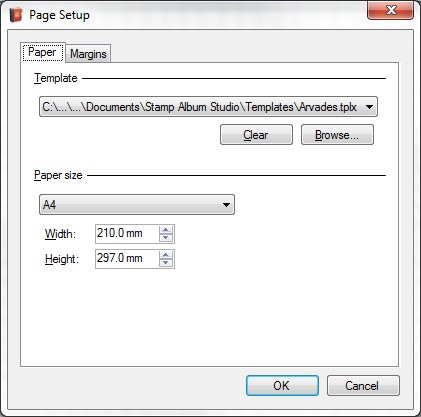
In our example, however, we already use the Arvades template. This is shown in the dropdown list at the top of the screen "Page Setup".
In case you would change your mind and wanted to use the Importa template instead of the Arvades template just select the right profile in the screen above en click on the OK button. Stamp Album Studio will now ask if the settings of the Importa template must be applied to the existing objects in our album. This means that fonts, colors etc. will be changed. After confirmation our page looks like this:
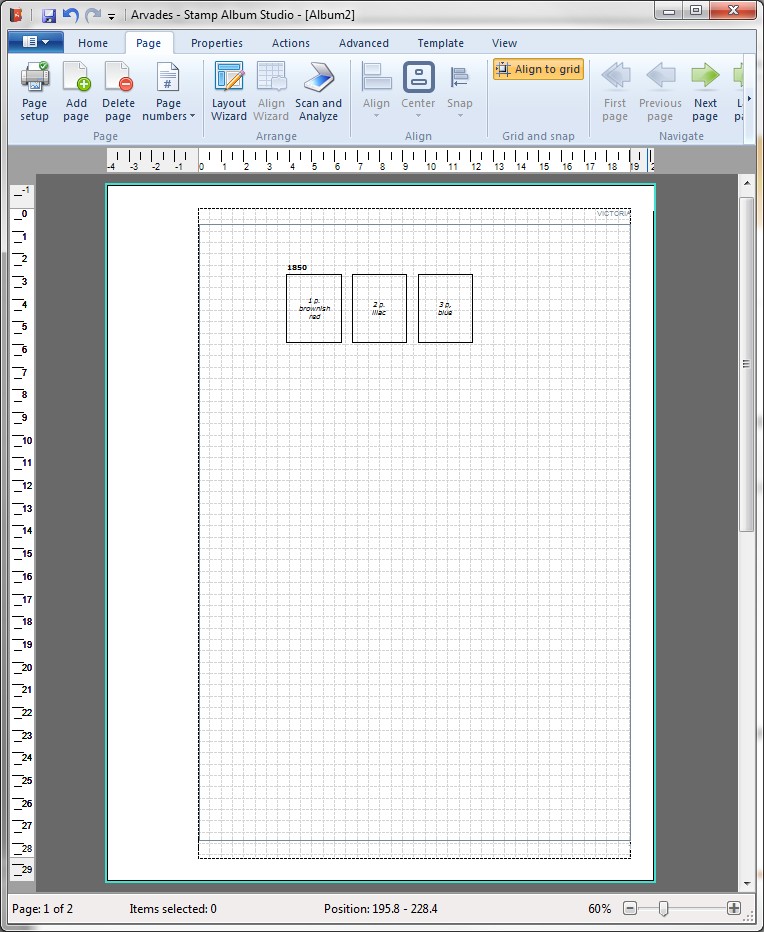
Note:
When there are already stamps positioned on the page it is possible that after changing the template the stamps are not positioned correctly anymore. This is caused by the fact that the Importa template has another size and layout as the Arvades template. However, with the help of the Align Wizard however you can realign the stamps very easy.
Note:
Because the abovementioned change of template is only meant as an example we return to the Arvades template.
Copyright © 2015, Arvades